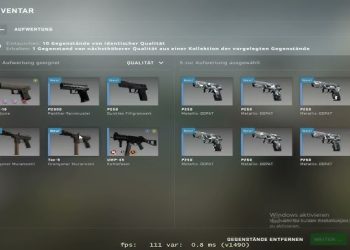The PS2 BIOS is a critical component of the Sony PlayStation 2 gaming console, serving as the heart that powers the system. In this comprehensive guide, we will delve into the functionality, evolution, navigation, legal implications, installation, and troubleshooting of the PS2 BIOS. By understanding the intricacies of the PS2 BIOS, you can enhance your gaming experience and make the most out of the PCSX2 emulator.
Key Takeaways:
- The PS2 BIOS is an essential firmware component that initializes the hardware and software of the Sony PlayStation 2.
- It performs key functions such as hardware detection, system initialization, and booting the operating system, contributing to a seamless gaming experience.
- The PS2 BIOS has evolved over time, introducing advancements in disc reading, audio, video output, memory management, and overall system stability.
- Navigating the PS2 BIOS involves accessing various options and settings through controller inputs and offers hidden features and customization options.
- Downloading and using the PS2 BIOS without owning a physical PlayStation 2 console or game discs may infringe upon copyright laws.
Understanding the PS2 BIOS Functionality
What is BIOS?
The BIOS, which stands for Basic Input/Output System, is a firmware that initializes the hardware and software components of a gaming console. In the case of the Sony PlayStation 2, the PS2 BIOS is an integral part of the console, responsible for powering up and initializing the system.
Key Functions of the PS2 BIOS
The PS2 BIOS performs several essential functions to ensure the proper functioning of the console. These functions include hardware detection, system initialization, and booting the operating system. The BIOS is responsible for identifying and configuring the console’s hardware components, such as the CPU, memory, and peripherals. It also sets up the initial system parameters and prepares the console for loading the operating system and launching the games.
The Role of BIOS in Gaming Experience
The BIOS plays a crucial role in the overall gaming experience on the Sony PlayStation 2. It is responsible for providing compatibility with game discs, ensuring that the console can read and run the games effectively. Additionally, the BIOS controls various system settings, allowing users to customize their gaming experience by adjusting parameters such as screen resolution, audio output, and controller configurations. The BIOS also manages memory allocation, ensuring that the games and other software run smoothly by efficiently utilizing the available system resources.
The Evolution of PS2 BIOS Over Time
The PS2 BIOS has continually evolved and undergone significant changes since its initial release, leading to advancements in system performance, compatibility, and security. Sony, the manufacturer of PlayStation 2, regularly released BIOS updates to address bugs, improve system functionality, and introduce new features.
One area where the PS2 BIOS has seen significant improvement is in disc reading. With each update, the BIOS became more efficient in reading game discs, resulting in faster load times and reduced disc read errors.
Advancements in audio and video output were also notable. The PS2 BIOS updates introduced enhanced audio capabilities, delivering improved sound quality and more immersive gaming experiences. Additionally, video output quality became sharper and more refined, providing players with better visual clarity and more vibrant colors.
Another area of development in the PS2 BIOS was memory management. As games became more complex and demanding, the BIOS updates enabled more efficient memory allocation, allowing games to run smoothly and reducing instances of lag or slowdown.
Overall system stability was a key focus of the PS2 BIOS evolution. The updates addressed various bugs and glitches, ensuring a more reliable gaming experience. Sony continually refined the BIOS to optimize system performance and minimize crashes or system freezes.
In summary, the PS2 BIOS has evolved over the years to deliver improved performance, enhanced compatibility, and increased security. The updates have enhanced disc reading, audio and video output, memory management, and overall system stability. These advancements have contributed to creating a more enjoyable and seamless gaming experience on the PlayStation 2.
In order to navigate through the PS2 BIOS and access its various features and settings, you will need to make use of the controller inputs. The PS2 BIOS offers a user-friendly interface that allows you to customize your gaming experience and optimize system settings to suit your preferences.
When navigating the PS2 BIOS, it is important to familiarize yourself with the basic navigation tips. These tips will help you access the main menu, change system settings, and manage memory cards effectively.
Hidden Features and Easter Eggs
The PS2 BIOS is more than just a functional interface – it also contains hidden features and Easter eggs that can add a touch of excitement to your gaming experience. By entering specific button combinations or performing certain actions, you can unlock these hidden features and discover secret functionalities within the PS2 BIOS.
Customization and Settings
One of the key advantages of the PS2 BIOS is its customization options. You can personalize your gaming experience by adjusting language preferences, screen resolutions, controller configurations, and more. These customization settings allow you to tailor the PS2 BIOS to suit your individual gaming style and preferences.
Legal Implications of Downloading and Using PS2 BIOS
When it comes to downloading and using the PS2 BIOS, it’s important to be aware of the legal aspects surrounding this activity. Without owning a physical PlayStation 2 console or game discs, downloading and using the PS2 BIOS may potentially violate copyright laws. It’s crucial to respect the intellectual property and rights of the developers and creators.
However, it’s worth noting that emulators like PCSX2 are legal when used with original PS2 BIOS obtained from legally owned consoles. If you own a physical PlayStation 2 and its BIOS, you can utilize them with emulators in a lawful manner. This allows you to enjoy the PlayStation 2 gaming experience on your computer while ensuring compliance with applicable laws and regulations.
Remember, it’s always important to understand and abide by the legal requirements surrounding the use of PS2 BIOS. By doing so, you can enjoy the benefits of emulation while respecting the rights of the developers and maintaining a responsible approach to gaming.
Installing the PCSX2 Emulator with the PS2 BIOS
Step-by-Step Installation Guide for PCSX2
To install the PCSX2 emulator on your system, follow these simple steps:
- Visit the official PCSX2 website and download the latest version of the emulator for your operating system.
- Once the download is complete, run the installer and follow the on-screen instructions to proceed with the installation.
- During the installation process, you will be prompted to select the installation directory. Choose a location on your computer where you want the emulator to be installed.
- After the installation is complete, launch the PCSX2 emulator.
- At this point, you will be prompted to configure the BIOS. Click on the “Config” menu and select “Plugin/BIOS Selector”.
- In the Plugin/BIOS Selector window, click on the “BIOS” tab and click on the “Browse” button to locate and select the PS2 BIOS file that you have legally obtained.
- Once you have selected the BIOS file, click on the “Apply” button to save the changes.
- Now, click on the “Config” menu again and select “Controllers (PAD)”. Here, you can configure the controller inputs according to your preference.
- After configuring the controller inputs, click on the “OK” button to save the settings.
Configuring the BIOS with PCSX2
Configuring the PS2 BIOS with the PCSX2 emulator allows you to optimize your gaming experience. Here’s how to do it:
- Launch the PCSX2 emulator and click on the “Config” menu.
- Select “Emulation Settings” from the dropdown menu.
- In the Emulation Settings window, click on the “GS” tab to access the graphics settings.
- Here, you can configure video options such as resolution, aspect ratio, and texture filtering according to your preferences.
- Click on the “Sound” tab to access the audio settings. Adjust the volume, quality, and latency settings to your liking.
- Next, click on the “Memory Cards” tab to set up virtual memory cards for saving your game progress.
- Finally, click on the “Plugins” tab to configure graphics plugins and control additional settings for a smoother gameplay experience.
- Once you have made the necessary changes, click on the “OK” button to save the BIOS configuration.
Optimizing PCSX2 Performance with BIOS Settings
To optimize the performance of PCSX2 emulator, you can fine-tune the BIOS settings. Here are some tips:
- Click on the “Config” menu in the PCSX2 emulator and select “Emulation Settings”.
- In the Emulation Settings window, navigate to the “Speedhacks” tab.
- Here, you can enable various speedhacks to improve the performance and speed of the emulator.
- Additionally, you can enable multi-threading to utilize multiple CPU cores for better performance.
- Experiment with different plugin settings, such as graphics and audio plugins, to find the optimal configuration for your system.
- It is recommended to periodically check for PCSX2 emulator updates and apply them to benefit from the latest performance enhancements and bug fixes.
How to Troubleshoot Common PS2 BIOS Issues
PS2 BIOS troubleshooting is essential for a smooth gaming experience on the Sony PlayStation 2 console or with the PCSX2 emulator. Common PS2 BIOS issues include system crashes, freezing, graphical glitches, audio problems, and compatibility issues with specific games. To fix these problems, follow these troubleshooting methods:
Update the PCSX2 Emulator
One of the first steps in troubleshooting PS2 BIOS issues is to ensure that you have the latest version of the PCSX2 emulator. Developers regularly release updates to fix bugs and improve compatibility, so check for updates and install them if available.
Check Compatibility Lists
Some games may have compatibility issues with the PS2 BIOS or the PCSX2 emulator. Before troubleshooting further, consult compatibility lists available online to see if the game you’re experiencing issues with is supported. If not, you may need to try alternative settings or solutions.
Tweak Graphics and Audio Settings
Graphics and audio settings can impact PS2 BIOS performance. Experiment with different settings in the PCSX2 emulator to improve compatibility and reduce graphical glitches or audio problems. Adjusting options like resolution, anti-aliasing, and texture filtering can help resolve these issues.
Troubleshoot Hardware Components
In some cases, PS2 BIOS issues may be caused by hardware problems. Check your computer’s hardware components, such as the graphics card or memory modules, for any issues. Ensure that your system meets the minimum requirements for running the PCSX2 emulator smoothly.
By following these troubleshooting methods, you can address common PS2 BIOS issues and enjoy a seamless gaming experience on your Sony PlayStation 2 or with the PCSX2 emulator.
Conclusion
In conclusion, the PS2 BIOS plays a crucial role in the Sony PlayStation 2 gaming experience. As the heart of the system, it provides essential functionality and ensures compatibility with game discs. Additionally, the PS2 BIOS offers customization options, allowing users to personalize their gaming setup.
By understanding the functionality, evolution, navigation, legal implications, installation process, and troubleshooting methods related to the PS2 BIOS, users can optimize their gaming experience on the PCSX2 emulator. It is vital to follow proper legal guidelines and use the PS2 BIOS responsibly to comply with copyright laws and regulations.
With the PS2 BIOS and PCSX2 emulator, users can enjoy a wide range of classic PlayStation 2 games on their PCs. Immerse yourself in the nostalgia of beloved titles and explore the vast library of games that defined the console gaming era.