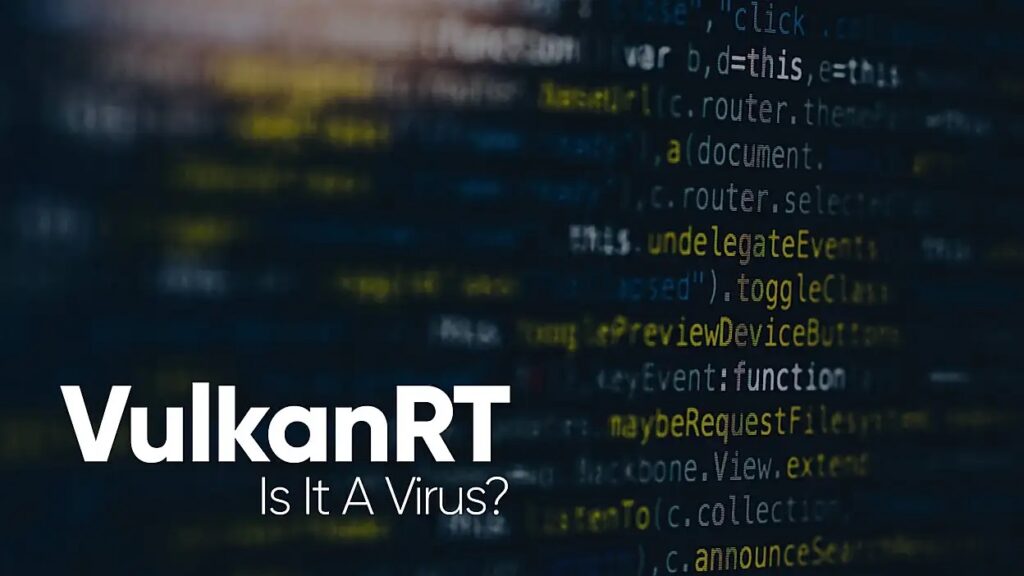Are you worried that your PC might have been infected with the VulkanRT program? If you have searched the term VulkanRT virus, then you’re definitely not the only person who is looking for answers. As most of Microsoft Windows users put, VulkanRT is installed on their computers without their consent or permission. As such, many users have had their doubts about the software. Many people think that it is a form of spyware or malicious program that can cause problems to their computers.
Many users are actually panicking because the mention of that specific name has been flooding some computer forums recently, but what’s the real truth about this program? Is VulkanRT really a threat, or it’s just a bunch of misinformed, scared users talking about it? Should you be worried at all? If you want to address all of your concerns, we really suggest you read everything carefully to have an overview of this program.
What Is Vulkanrt and How You Can Uninstall It?
In this article, you can know how to uninstall VulkanRT here are the details below;
What is VulkanRT?
Vulkan Runtime Libraries is a cross-platform API whose primary purpose is to improve the performance of 3D applications (think games and interactive media) running on Windows. It is also available for the Linux operating system. It was developed back in 2014 and was officially announced in 2015 as Game Developer’s Conference.
Also helps to balance between your CPU and GPU computation usage. It’s actually installed as part of the graphics driver, or when you update your GPU driver on your system. Note that the installation is facilitated by CPU/GPU manufacturers such as Intel, Nvidia, AMD, etc.
The API is designed by the Khronos Group, which is an American non-profit consortium. They have also built various other open standard APIs, including OpenXR, OpenGL, WebGL, among the few.
Is VulkanRT A Virus?
If you are concerned that VulkanRT is a form of malicious file, virus, or worrisome program, don’t worry about it; it’s not at all the case. In fact, as you will find out in this post, it is a legitimate and somewhat useful program that you should not uninstall from your computer.
For those in gaming and technology, you may remember that AMD announced an API that promised to improve the performance of many games. It has been shown that the API has a significant effect on games such as DOOM and Wolfenstein. Yes, you guessed it right. This API was Vulkan; to some extent, it enhanced the performance of the games and their graphics. The API is now supported and used on all graphics cards available on the market.
But many users still don’t have much knowledge about it, so I decided to discuss its features in this post. Below, you will learn everything you need to know in detail to know exactly what you are dealing with.
What Is VulkanRT Used For?
In general, VulkanRT main purpose is to reduce the overhead in terms of performance, as well as to give the user more control over the GPU. It also helps to reduce CPU usage on PCs during heavy performance-intensive tasks, ensuring that the performance cores don’t max out and result in a shutdown.
One of the main benefits of this runtime library is that besides reducing the usage of CPU by the applications that need it, it also makes sure the entire workload is distributed evenly in multi-core CPUs. This way, a single-core won’t be doing all the work; all the cores will do the work equally.
What’s more interesting is the fact that VulkanRT works a lot like DirectX 12. Nonetheless, the main difference here is that DirectX 12 can only be used on Windows 10 PCs, while the Vulkan Runtime can run on a number of operating systems, including Windows, Linux, Mac Os, iOS, and Android.
While VulkanRT is widely considered the successor to OpenGL, it’s not a complete replacement for OpenGL. Why? Well, there are some multiple use case scenarios that the less complicated nature of OpenGL is better suited for.
Summary of features:
- They are mainly used in graphics cards and on mobile devices to improve the overall performance of graphics-oriented applications such as video games.
- It can work on different OS platforms, unlike applications such as DirectX 12
- It substantially lowers the workload on the CPU and, in turn, reduces the driver overhead. This is done through batching, which lets the available CPU cores work more than normal.
- It offers faster and better performance with GPU optimization and code generation. It also has more compact driver packages, easy maintenance, and requires little space.
- Allows scaling in multi-core processors, unlike OpenGL 4 and Direct 3D 11, which can only work on single-core processors
- Vulkan runtime libraries are primarily a part of AMD drivers, and they are acknowledged to offer faster and better performance.
Is Vulkanrt Necessary
Now that you have an idea of what this runtime library is, you might be curious to know why it might be necessary for you to have it on your computer.
1. Enhanced GPU performance
Applications that are optimized for Vulkan run much faster and better by utilizing its API. For example, Doom runs really great when shifted to this runtime, and in comparison to using DirectX, especially for those on an AMD GPU. In fact, with AMD GPUs, shifting to VulkanRT will give you better graphics performance than using DirectX API.
2. Lowers the CPU Workload
Although this can also be achieved using the DirectX12 API, this is limited to PCs with Windows 10. VulkanRT, on the other hand, is supported and available on almost every OS in the market and will make things a lot easier.
The way it distributes the workload instead of having one core do the heavy work makes the CPU more efficient at performing its tasks.
3. Unified Kernel and graphics management
The Vulkan runtime provides unified management of computing kernels along with graphics shaders. This helps to eliminate the need for having a separate compute API and another API for graphics.
Here are a few reasons to remove vulkanrt from your computer.
- This API is a bit more complex regarding its cross-platform graphics management when compared to OpenGL.
- This API is not universally supported, which means that not all application developers don’t support and so you might not see any improvement in the graphics performance.
Should you Uninstall VulkanRT?
If you need a one-word answer, then it, No.
You might be wondering what would happen if you uninstall it. Well, you won’t notice the uninstallation with the daily use of your PC. However, when you do decide to play a game or run a video editing software, you might notice a difference.
Some games, like Talos Principle, Dota 2, along with Unity, CryEngine, and Steam games, require VulkanRT to run efficiently. So. If you intend to play any of these games, there’s no point in uninstalling the application.
If you already did uninstall the program and you need to install it again, you can re-install it by reinstalling your graphics drivers again and updating them to their latest versions. This should install the Vulkan runtime library back to your PC again.
Where to Find VulkanRT on your PC
You might be interested in checking or confirming where the application is already installed on your computer or not. You can do this in two methods, via:
The first method.
- If you are using Microsoft Windows 8 or 8.1, click on the “start menu” and then type in “Control Panel” in the search bar and then open it.
- In the control panel, look for “Programs and Features” and then open it.
- Now you will get a list of software installed on your computer.
The second method
- If you are on Windows 10, type “Apps and features” in the search form available on the taskbar and open it.
- Once “Apps and features” loads, you will see a list of pre-packaged applications along with the software you have installed.
- Use the search form to check whether VulkanRT is installed or not.
I hope this guide was helpful to you. If you have got any questions or suggestions related to this topic, then please share it with us in the comment section provided below.
Yon can also check out over other articles like :
{Fixed} Why Is My Minecraft Crashing When I Launch It in Windows 10
Fixed | Windows Was Unable to Complete the Format
How to Fix: Error 1005 ‘Access Denied’