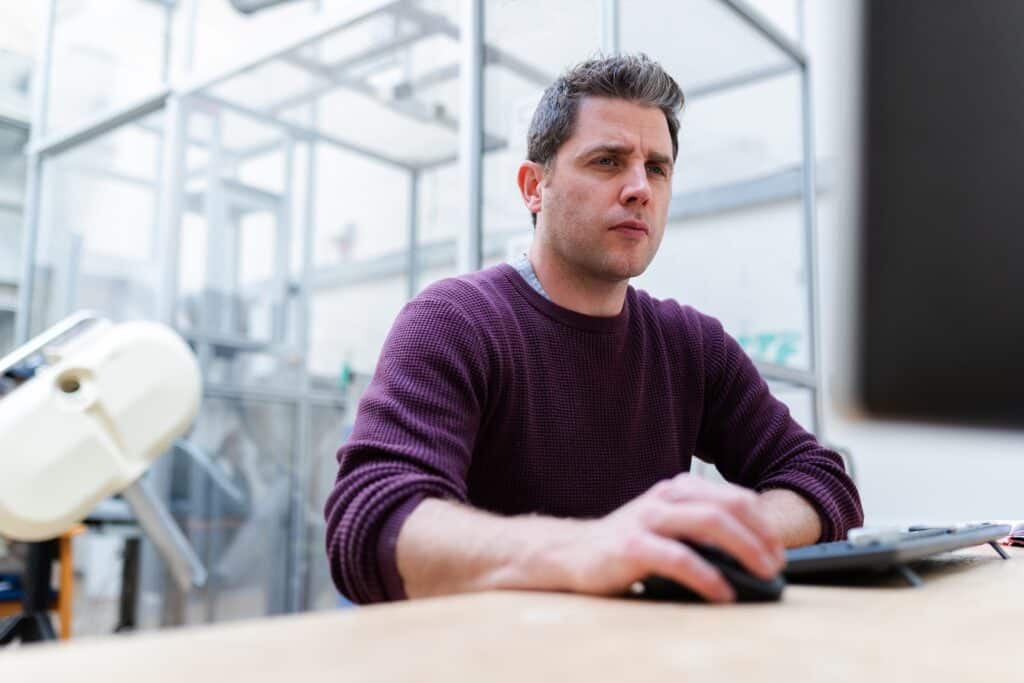There are many reasons why a website may be blocked. To access restricted content, you can try out a few different ways we discuss in this article.
Here are the five ways to unblock restricted pages.
1. Use a VPN
The first and most direct way to unblock a website is through a virtual private network or VPN.
VPNs can help you unblock websites for a variety of reasons. For instance, you may find that a VPN unlocks a website that:
- Has location restrictions: some webmasters lock their content so that it’s only accessible to people from a certain region;
- Is being blocked by your internet provider: internet providers may also choose to block websites that they deem as inappropriate or against the law;
- Fails your browser’s security checks: Major browsers like Chrome perform security checks on every site and may stop you from accessing a website, depending on the results.
To get the results you want, you need to purchase a subscription from a reliable provider. Your best bet is to compare top providers until you find the right fit, like Surfshark vs. PIA.
2. Get a Browser Extension
While different, browser extensions operate the same way as VPNs. In short, you just have to download your extension of choice to your browser, log in, and connect to a server.
Depending on the extension, you may have other options, like changing your IP address or DNS.
3. Change Your DNS
Your Domain Name System or DNS translates text-based web addresses into IP numbers.
Every device uses the DNS service closest to it, which can be used as an identifier.
The good news is that you can manually change your website’s DNS on your browser’s settings.
4. Adjust Your Browser or Device Settings
Websites can be blocked at a device or browser level.
In these cases, you should go into your device or browser settings.
All devices and browsers have unique settings, but generally, this requires you to find the privacy and security settings, then remove the website or sites you want to visit from the blocked list.
How Do I Unblock a Website on Chrome?
There are more than 3 billion people using Google Chrome. If you find that your browser is not allowing you to access one or more sites, you’re not alone.
Here are instructions to remove websites from your blocked list on Chrome.
- On the Chrome app, click on the three vertical dots in the top right corner;
- Select “Settings”;
- Go to “Privacy and Security”;
- Click on “Site Settings”;
- Remove URLs to unblock them.
How Do I Unblock a Website on Safari?
Safari may not be as big as Chrome, but it’s gained a significant amount of the market share (20.72%) as it continues to be Apple’s default browser.
If the browser doesn’t allow you to block websites, you need to do this through your Mac’s settings. Follow the steps below to remove restrictions on pages in your browser.
- Access “Settings”;
- Go to “Screen Time”;
- Click on “Content and Privacy”;
- Select “Limit Adult Website” and then click on “Customize”;
- Highlight the restricted site you want to unlock, then hit the minus (-) sign that appears below the box to remove the restriction. How Do You Remove Restrictions from Websites on iPhones?
It’s important to note that iPhones can experience blocked websites for many reasons.
If you find a website with GEO restrictions, a VPN can help you access it via your iPhone.
Likewise, if individual sites are blocked, you can follow the steps shared in the previous step as these also apply to iPhones.
If you’d like to remove all website restrictions from your iPhone, you should:
- Access “Settings”;
- Go to “Screen Time”;
- Select “Unrestricted Access”.
Why Are Some Websites Blocked?
It’s common for websites to be blocked to comply with different laws and regulations.
For example, if you reside in Europe and attempt to access a page that doesn’t follow GDPR regulations, it’s common for this website to be blocked.
Conclusion
Wanting to access a website and finding that it’s restricted is an incredibly frustrating scenario.
The good news is that you can bypass these limitations with the help of a VPN, web browser extension, DNS adjustments, or through some of the other methods listed above.
Remember that some websites are blocked because internet providers and other companies have to follow local regulations.
If you need to block a site, review the different options and check out your blocked site list to ensure that all pages there are banned on purpose.