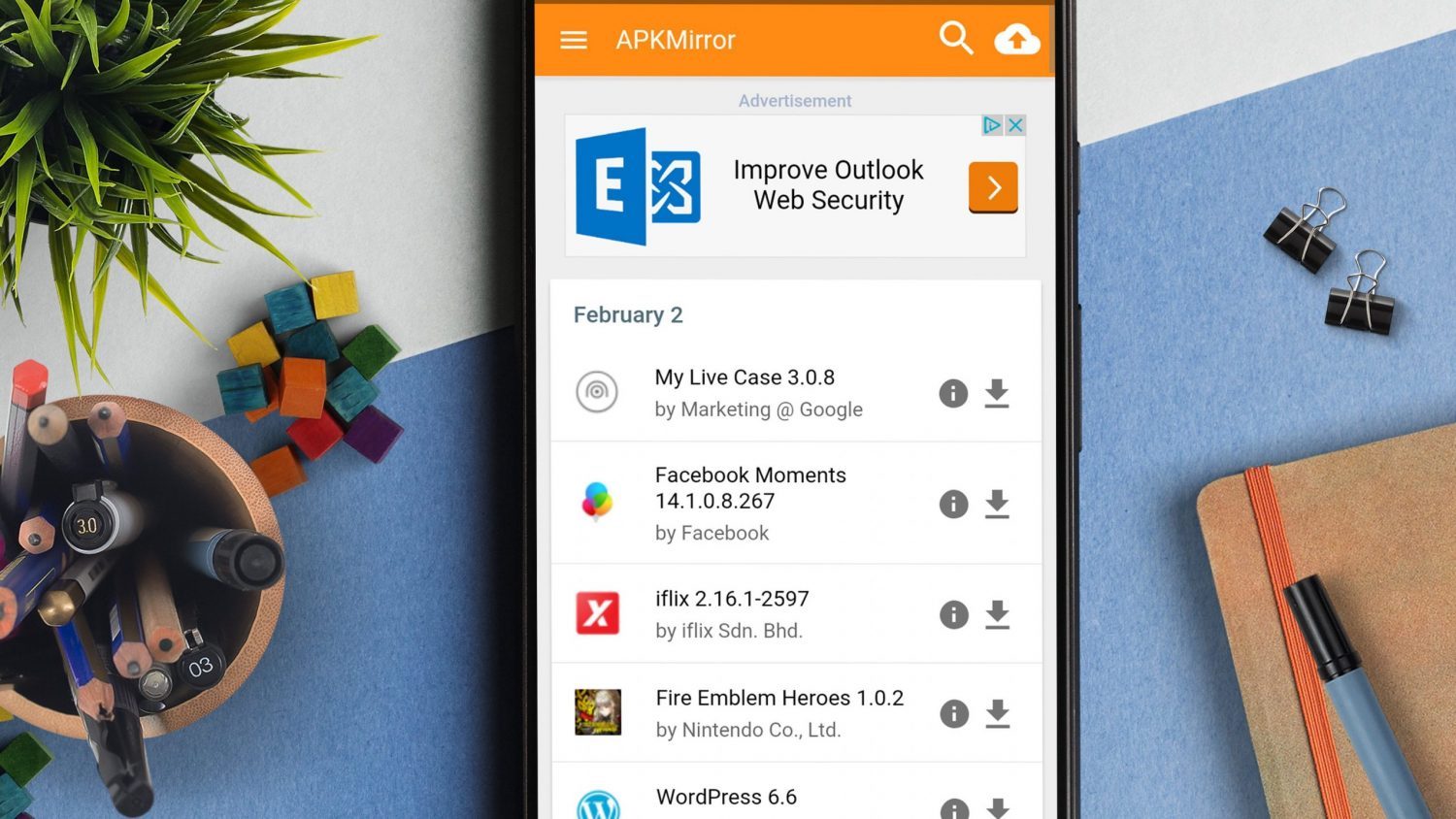iMessage is the proprietary messaging service from Apple. It works with iPhones and iPads. With the app, you can easily send regular MMS and SMS messages along with iMessage.
If your family or friends have iPads or iPhones, too, iMessage will work most of the time. Unfortunately, just like any other service, it is not completely issue-free.
Knowing some of the most common issues and how to troubleshoot them will help you make the most of your iMessaging app.
1. Ensure iMessage Is the Problem
Many people spend more time in the messaging app than any other app on their phones or tablets. If you have messages that aren’t being sent, make sure your data connection is good.
You can do this by loading a webpage or a different app that requires a connection. This is also a good test to do if your imessages not delivering on mac.
If no data is loading, the issue is the data connection, not your iMessage app. If everything else is loading properly, then the problem is iMessage-related, and additional troubleshooting steps are needed.
2. Reboot the iMessage App
Rebooting iMessage is a smart step to take when trying to fix issues with the app. There are a few steps to do this:
- Press settings
- Messages
- Toggle iMessage off
- Turn device off
- Turn device on
- Click settings
- Choose messages
- Toggle iMessage on
For most people, this is a trick that will fix the issues with the app.
3. Find Out if iMessage Is Down
Did you know that the server that iMessage runs off of can go down? This means that iMessage won’t work for anyone. While this issue is rare, it can happen from time to time.
You can check to see if Apple’s services have outages by looking at the System Status Page.
You can also get updates about services and updates to any of Apple’s services online, which will let you know if there will be an outage. If you can’t find the information you are searching for, you go to Twitter and see if anyone else is having the same issue.
This is going to give you a lot of information about what is going on.
4. Check Your Date and Time Settings
If your time and date settings aren’t accurate, iMessage will have all types of strange problems. This includes not sending messages and not being able to fully activate.
When you travel between time zones or messed with the time and date settings for another reason, like to speed up time in one of your games, make sure you reset them when you are done.
To change the time and date on your device, do the following:
- Launch settings
- Tap general
- Choose date and time
- Check the time is right (change it if needed)
When you do this, you can ensure that the issue is not with your phone’s time and date settings.
5. Ensure iOS is Updated
If the software on your device isn’t up to date, there could be a bug that is keeping it from working properly.
To fix this, you should see if there is an updated version available. If so, download and install it. You can do this by going to settings, general, software update.
6. Get in Touch with Apple
It is possible the problem you are experiencing has not yet been reported. It could be due to a system outage or another problem.
Regardless of the issue, Apple should be able to help you troubleshoot what is going on.
7. Check That iMessage Is Set-Up Properly
In some situations, the fix is as easy as ensuring your iMessage app is set up properly. To check this, use the following commands:
- Settings
- Messages
- Send and Receive
At this point, a list of phone numbers and email addresses will pop up. These are the ones you can send and receive messages to and from.
Under the “Start New Conversations From,” be sure you choose your phone number and then activate iMessage for it.
8. Sign Out, Then Back Into Apple ID
Sometimes, you need to sign out of your Apple ID account to fix a problem with iMessage. To do this, follow these steps:
- Choose settings
- Tap messages
- Click send and receive
- Choose your Apple ID
- Select sign out
Once you are signed out, you will have to sign back in. To do this, choose settings and then sign in to your device.
Once you are prompted, enter your Apple ID and your password. After signing in, send an iMessage to a friend or family member who uses Apple.
If the message pops up blue, you know iMessage is working again.
If this doesn’t happen, there is probably another issue that needs to be dealt with. Again, at this point, the best option may be to contact Apple.
Fixing Your iMessaging App
There are more than a few issues that may arise with your iMessaging app. Because of this, it is a good idea to learn more about the possible issues so you can fix issues when they arise.
In some cases, taking your device to a professional for help may also be necessary. So, keep this in mind.
Are you looking for more tech-related advice and information? If so, make sure to check out our other blogs. We offer information on games, software, mobile, and more, and we are always adding new pieces to the site to ensure you have the latest information available.