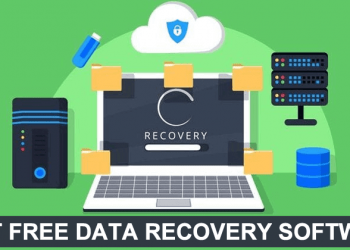Losing your cherished memories is something you would never want to experience. Such inconveniences may, however, arise from a series of accidental and unwanted situations. If the unwelcoming scenario of images getting deleted has popped up on your Mac device, data recovery software has your backup yet again. There are tons of software solutions available in the market for quick photo recovery. Picking the absolute best to sort out the inconvenience. Moreover, we will introduce how to get back deleted photos without data recovery tool,
Method 1: Recovering Deleted Photos Easily with Data Recovery Software
When you delete or lost photos on your Mac, it doesn’t mean it’s gone forever. Usually data recovery tool can find the hidden path of deleted files and get them back. Among them, Wondershare Recoverit is a quick, handy, and effective program to address almost any data recovery concern. You can get back the lost images in their original quality from 2000+ storage devices, such as camera, SD card, Hard disk, etc.
The following guide is a stepwise explanation of how to recover permanently deleted photos with Recoverit Photo Recovery. First visit the official website and download it on your Mac device. Install the software and wait till the program icon appears on the screen.
Step 1: Choose a Location
Launch the program and click on ‘Hard Drives and Locations’ tab on the app’s opening screen. In the ‘Hard Drives’ window that pops up, choose any drive to proceed. You can also select memory partitions and external devices, like USB flash drive, cameras, SD card, etc.
![Top 4 Ways to Recover Deleted Photos on Mac [Updated]](https://www.dashtech.io/wp-content/uploads/2022/09/Choose-a-Location.png)
Step 2: Scan the Selected Location
Hit ‘Start’ to begin the location scanning and data recovery process. The task progress can be tracked on the recovery indicator. You can wait for the process to finish or stop it midway when the required files appear on the screen. Or you can filter data by file size, file types, etc.
![Top 4 Ways to Recover Deleted Photos on Mac [Updated]](https://www.dashtech.io/wp-content/uploads/2022/09/Scan-the-Selected-Location.png)
Step 3: Preview and Recover the Images
You can preview the files when the scanning process gets completed. Use the search filters to choose the required images for recovery. Lastly, tap the ‘Recover’ button for saving them at a desired location on the Mac device.
![Top 4 Ways to Recover Deleted Photos on Mac [Updated]](https://www.dashtech.io/wp-content/uploads/2022/09/Preview-and-Recover-the-Images.png)
Merits and Features of Wondershare Recoverit
- Support recovering 1000+ different file formats, like audio, video, photo, document, email, etc.
- Preview the lost files before initiating the recovery process.
- Allows you to recover files in their original quality and resolution.
- Advanced video recovery: Recover Ultra HD, 4K, 8K videos without any corruption.
- It boasts of an appreciable recovery rate of 96%.
- The working interface is well suited for non-tech savvy users.
Method 2: Recovering Deleted Photos from Trash
Being a Mac user, you might be acquainted with Mac Trash Bin. The latter is an in-built utility in MacOS devices to temporarily store deleted files and data. In cases of unwanted or accidental deletion, you can check the space to immediately restore photos. Remember that the Trash Bin houses the recently deleted data from Mac devices. You can hence, not recover images that have been sent to the folder before a specified period.
Answering the query of how to recover photos from the Trash Bin, you just need to follow a quick, 3-step process given below:
- Click on the ‘Trash’ symbol on your device screen.
- Select the required image from the list of deleted items appearing on the screen.
- Right-click on the photo and choose ‘Put Back’ from the drop-down menu that follows next.
Your file will be recovered to its original location on the Mac device.
![Top 4 Ways to Recover Deleted Photos on Mac [Updated]](https://www.dashtech.io/wp-content/uploads/2022/09/Recovering-Deleted-Photos-from-Trash.png)
Method 3: Recovering Deleted Photos from iCloud Backup
iCloud is another reliable space to store photos on a Mac device. The facility allows you to recover images within 30 days of deletion. Another advantage of storing images on iCloud is the flexibility of accessing them anytime and anywhere. Your data is securely backed up and synced to the host of devices you work upon.
You can drop the worries about the resolution and quality of the restored images. When pondering on how to get deleted pictures back from the iCloud space, you can take the following steps:
- Visit the official icloud.com website and log in using your Apple credentials.
- Navigate to the iCloud ‘Photos’ folder.
- In the list of albums that pops up in the sidebar, choose the ‘Recently Deleted’ album.
- Choose the images you want to restore.
- Tap the ‘Recover’ button to get back the selected images.
![Top 4 Ways to Recover Deleted Photos on Mac [Updated]](https://www.dashtech.io/wp-content/uploads/2022/09/Recovering-Deleted-Photos-from-iCloud-Backup.png)
Method 4: Recovering Deleted Photos from built-in backup- Time Machine
Maintaining a regular backup of your device data is highly recommended for safety against accidental loss because of various reasons. Mac devices come with a handy in-built program to address the data backup and restore concerns. The image recovery task can be conveniently worked out with the ‘Time Machine’ tool when a prior backup is created. Here’s what you need to do:
- Connect the Mac computer to the storage device that has the data backup from Time Machine.
- Open the last location of the deleted images in the ‘Finder’ window.
- Tap the ‘Time Machine’ icon in the menu bar and select ‘Enter Time Machine’ to launch the application.
![Top 4 Ways to Recover Deleted Photos on Mac [Updated]](https://www.dashtech.io/wp-content/uploads/2022/09/Recovering-Deleted-Photos-from-built-in-backup-Time-Machine.png)
- Browse through the locally backed-up images in the app’s timeline to select the required photos.
- Tap the ‘Restore’ button to get back the selected images in their original locations.
![Top 4 Ways to Recover Deleted Photos on Mac [Updated]](https://www.dashtech.io/wp-content/uploads/2022/09/Recovering-Deleted-Photos-from-built-in-backup-Time-Machine-2.png)
Conclusion
Owing to the extensive data handling and usage concerns in today’s time, deletion of important data is a rather common occurrence. There are a series of system-based methods to set the issue straight. When pondering on how to get back deleted pictures on Mac devices, Wondershare Recoverit can be your ultimate rescue. The software is a quick and reliable solution to quickly recover the lost images in a host of file formats. The software welcomes you with a clean, intuitive, and responsive interface, which can be conveniently accessed by users without much technical experience.

![Top 4 Ways to Recover Deleted Photos on Mac [Updated]](https://www.dashtech.io/wp-content/uploads/2022/09/Top-4-Ways-to-Recover-Deleted-Photos-on-Mac-Updated-750x375.jpg)