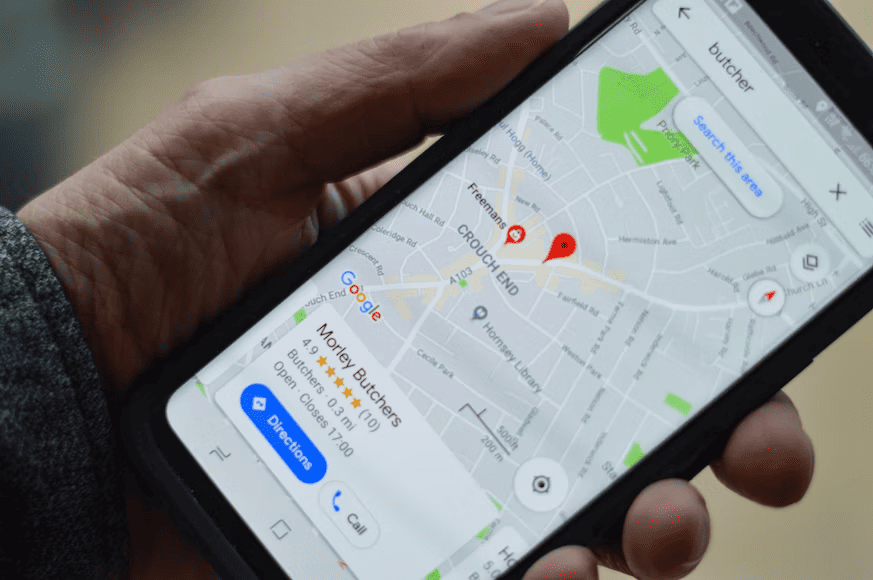Google Maps stands as the leading web-based platform for location data and visualization. It’s a tool to determine the quickest route to a friend’s residence. It can also point out a suitable bus route for your commute or locate the nearest food stall to satisfy your cravings during the wee hours of the morning.
The capabilities of Google Maps extend far beyond mobile applications. Utilize Google Maps’ developer APIs if you run a website or business application and intend to integrate location in any manner. These APIs offer access to an extensive array of geographical data maintained by Google.
Different Uses of Google Maps API
Utilizing the Google Maps API allows you to display dynamic maps on your website, allowing for personalized modifications. For instance, a travel-oriented site can use maps to help users craft better travel plans. Delivery or ridesharing services could employ Google Maps to show the best routes.
The real-time updating of Google Maps data ensures that the maps you integrate into your apps use the current Google API. This simple step guarantees a continuously up-to-date and seamless experience for app users and site visitors.
The possibilities for integrating maps into your website are virtually limitless and encompass substantial information. So let’s begin by addressing the fundamentals: What exactly is a Google Maps API, and how can you kickstart your API journey?
What exactly does the term “Google Maps API” refer to?
A Google Maps API is an application programming interface (API) supported by Google. It grants developers access to Google Maps data and features they can incorporate into their applications. If you want to integrate personalized Google Maps into your applications or websites, tap into the functionalities of the Google Maps API.
The Google Maps Platform presents a range of APIs catering to various facets of its service. Among these are the following:
- Maps Static API: Designed for the straightforward embedding of Google Maps
- Maps JavaScript API: Facilitates the creation of interactive and adaptable maps
- Places API: Allows access to information regarding points of interest
- Directions API: Intended for furnishing routes to specific destinations
You’ll likely employ only some of the Google Maps API for your website. However, the extent of API integration required will depend on the specific functionalities you seek to incorporate. Registering for API usage will give you access to these APIs and additional developer tools.
How does one access Google Maps APIs? The initial phase involves registering and obtaining an API key.
Acquiring Your Google Maps API Key
An API key serves as a distinct code linked to your project. APIs provide this code to users to monitor API utilization. When you request an API, your API key is included. This key will establish your identity as the requester.
API keys play a role in managing the volume of requests an API gets. It can safeguard against potential attacks. The absence of API keys could expose API servers to malicious requests. These risks could overwhelm the system and lead to a possible service disruption.
To initiate requests to Google’s API, you must obtain an API key specific to the desired service. Access to this key is complimentary, and Google extends free trial access, including a $300 credit good for 90 days.
At the end of the trial period, Google offers a $200 monthly credit for your Maps API consumption. Should your usage exceed this amount, Google implements a pay-as-you-go approach for charges.
However, note that there are alternatives if the cost seems too steep. Besides Google, other brands offer APIs at a fraction of Google geocoding API pricing. You can explore this option if you want a cost-effective solution with similar functionality.
Generating a Cost-Free Google Maps API Key
To get a Google Maps API key, follow these guidelines:
- Open the Google Maps platform and select the Get Started option.
- If you aren’t logged into a Google account, you will be prompted to sign in or start a new account.
- Google will guide you through enrolling in a free trial for the Google Cloud platform. Review and consent to the terms of service, and click on the continue button.
- On the subsequent screen, validate your identity by inputting your phone number and clicking Send code. Enter the verification code before clicking on “Verify.”
- Proceed to the following page and select your “Account” category, providing your “Business name.“ Input your credit or debit card details. If you activate the automatic billing feature, Google will only charge you for usage.
- Upon completion, Google will issue your API key, which you can copy to your clipboard. Ensure you retain this key securely and refrain from sharing it with individuals outside your team utilizing the API.
- Additionally, you can enable access to all Google Maps APIs and receive monthly budget alerts for better account control.
- You can select “Build a Demo” functionality to access fundamental insights into the Maps API. Alternatively, you can opt for “Maybe Later.”
- Google also advises users to implement request restrictions with their API keys to mitigate potential misuse in the event of key theft. To apply restrictions, choose your desired restriction type from the drop-down menu, and furnish any other necessary details. Afterward, click on the Restrict key.
Once you’ve completed these steps, you can use the Google Maps API.
Maximize Geocoding APIs To Streamline Applications
You can utilize and integrate maps into applications and websites in various ways. Learn how you can incorporate these functionalities to maximize their benefits and advantages. The first step is to know how it works and how you can seamlessly integrate it into your third-party applications.